Stream directly from the Play-Fi Product (Transfer)
A question we often get, which is somewhat technical, but important to people who care is: "Can I stream without needing to keep my phone or tablet on the network?" The answer is: Yes, using our Transfer feature.
The reason to do this is if you want to want to do other things without having to worry about the music stream, like if you're stepping out at a party, or are just trying to set up music to play for the rest of the day. It's also useful for if you're looking to improve streaming performance in certain situations where playing from the phone or tablet can be limiting.
To initiate a Transfer, it's easy. Just start playback as usual, and once on the Now Playing screen, look for the highlighted button:
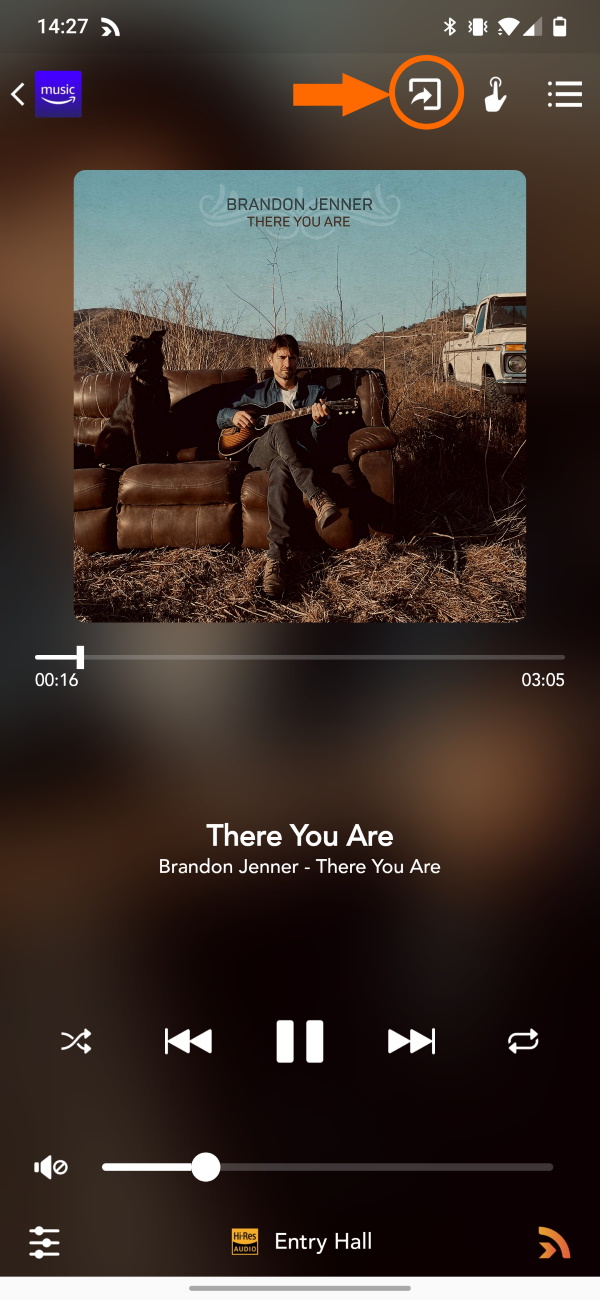
Tapping that will initiate a prompt begin the Transfer process, which happens automatically, and in some cases may need to have an extra one-time login for your product so that it can connect directly with the service. All services are supported, as well as playback modes, and even Critical Listening. Once it's done, you'll find yourself on the main Play-Fi control screen with the remote zone active and available for basic control.
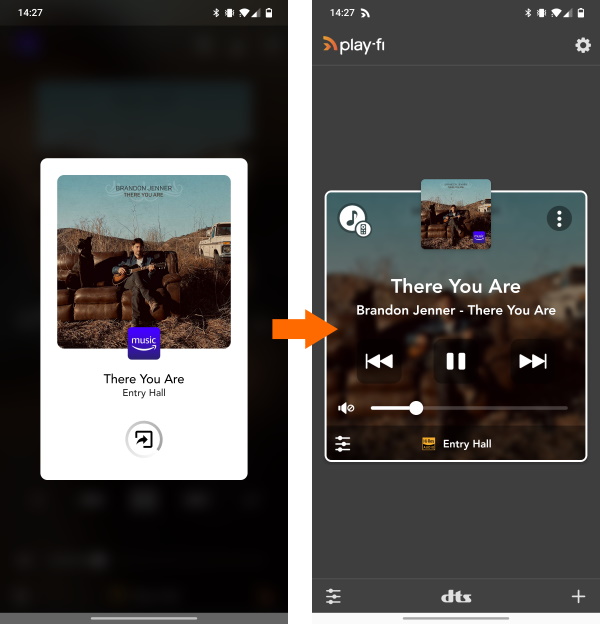
If you tap the music icon in the top left of the zone, you can go back in and edit the zone and start a new queue.
Additionally, you can set a Scene to always start transferred. This way you can have a one-tap way to setting up your favorite stations and playlists. To learn more about setting and editing Scenes, feel free take a look at the Scenes section in this FAQ.