Putting the speakers into Set-Up mode
To put your Play-Fi product into Wi-Fi setup mode, there's universal method shared across all products involving the Wi-Fi light, and the Wi-Fi setup button. After you've powered up your product, here's what to do:
1. Locate the Wi-Fi light. It can be integrated into the Wi-Fi button, next to the button, or away from the Wi-Fi button on the top, side, or front of the device. On some devices the Wi-Fi is underneath the speaker grill.

If you're having trouble locating it, refer to your quick start guide or manual for specifics.
2. Locate the Wi-Fi button on the the back, top, or front of your device.
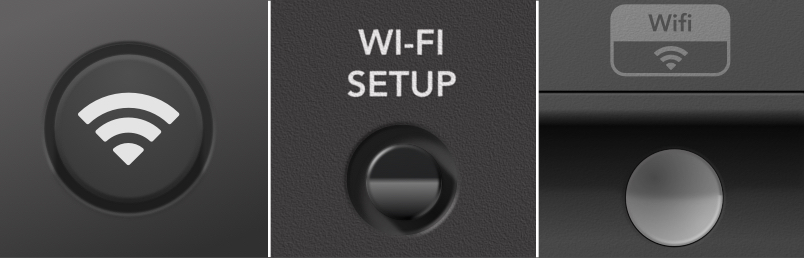
It will typically have an indication that it's for setup, but refer to your quick start guide or manual if you need help locating it.
3. Hold the Wi-Fi button down for about 10 seconds. While holding, you will hear a single tone at about 5 seconds, and another tone at about 10 seconds, which means you can release the button.
4. After the second tone, the Wi-Fi light will flash momentarily as it prepares for Setup Mode.
5. Once the Wi-Fi light starts pulsing slowly, the system is in Setup Mode and can be discovered in a mobile device's Wi-Fi settings and apps that support Wi-Fi setup.
Factory Reset
You can also Factory Reset the product to get it into Setup Mode. Factory Reset is different for every product, but will be described in the user manual. Unlink the Setup Mode inititated by the Wi-Fi button, Factory Reset clears all stored system settings and saved data, and returns the product to a complete out-of-box state. This can be useful for troubleshooting, or if you're trying to start fresh.
After you've performed a Factory Reset, all Play-Fi products will restart, and you'll see the Wi-Fi light shut-off, go to a blinking pattern, and eventually return to a slow pulse to indicate Setup mode, just as if you were powering up for the first time.