How do I set up my Play-Fi System?
- Using an Android or Amazon Kindle
- Using an iPhone or iPad
Setup using an Android or Amazon Kindle
- Plug in your Play-Fi device. If it doesn't power on automatically, press the power button. After 50 seconds, the Wi-Fi light should be pulsing slowly. If it is not pulsing, you may need to put the device into setup mode.
- If your Play-Fi device does not have its own audio output, you may want to connect it to your AVR or speaker before proceeding with set up.
- Download the Play-Fi app from the Google Play Store. For an Amazon Kindle, download from the Amazon App Marketplace.
- Before opening the Play-Fi app, go to the Wi-Fi Settings and select the Play-Fi Device from the available networks (as shown below).
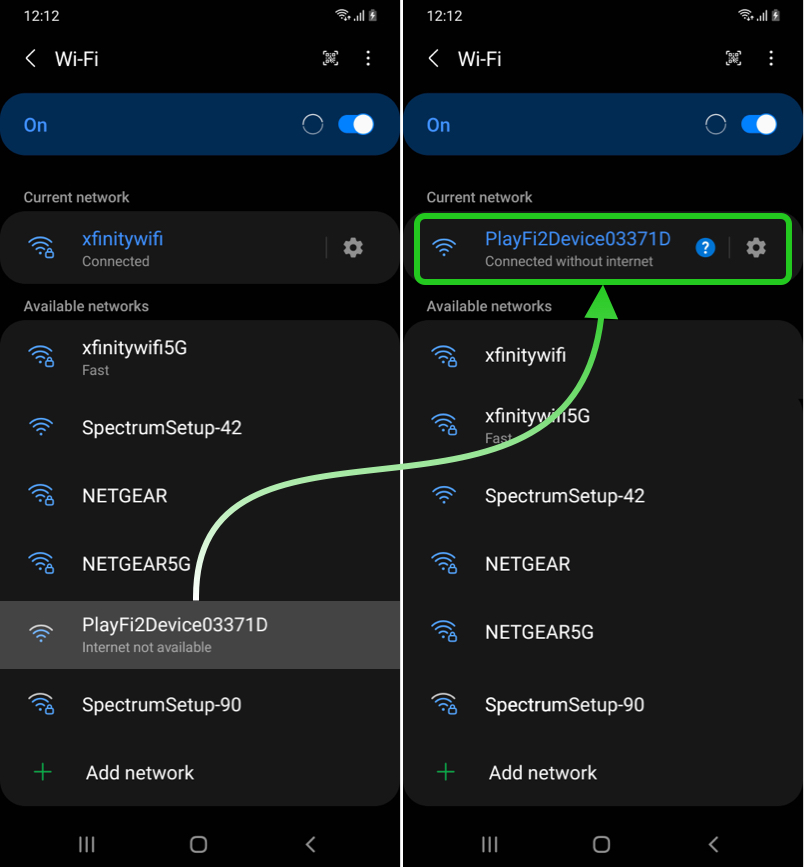
- If your Android phone or tablet complains that an internet connection is not available, it's Ok! Just be sure to stay connected to the Play-Fi device.
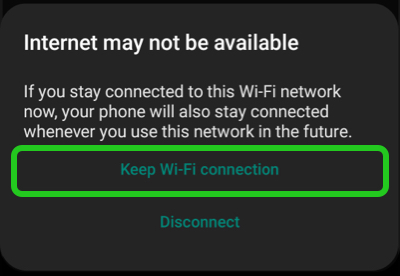
- Now you can open the Play-Fi app. It will see your new device is connected and ask you to select the Wi-Fi network to connect the device.
- The app will ask for the network's password. Double check that the password is entered correctly. If the incorrect password is sent to the device, then the device will go back into Setup Mode after trying to connect. If this happens, go back to Step 4 and try again with the correct password.
- Once the device is connected, the app will ask to select a name for your new device.
- Finally, the app will look for and install updates for the Play-Fi device. These device updates add a few minutes to the installation time.
- Once device updates are complete you can start enjoying your music!
Setup using an iPhone or iPad
- Plug in your Play-Fi device. If it doesn't power on automatically, press the power button. After 50 seconds, the Wi-Fi light should be pulsing slowly. If it is not pulsing, you may need to put the device into setup mode.
- If your Play-Fi device does not have its own audio output, you may want to connect it to your AVR or speaker before proceeding with set up.
- Download the Play-Fi app from the Apple App Store.
- Before opening the Play-Fi app, go to the Wi-Fi Settings and select the Play-Fi Device.
- If the Play-Fi Device is in the Networks list (as shown in green below), select it, and then open the Play-Fi app.
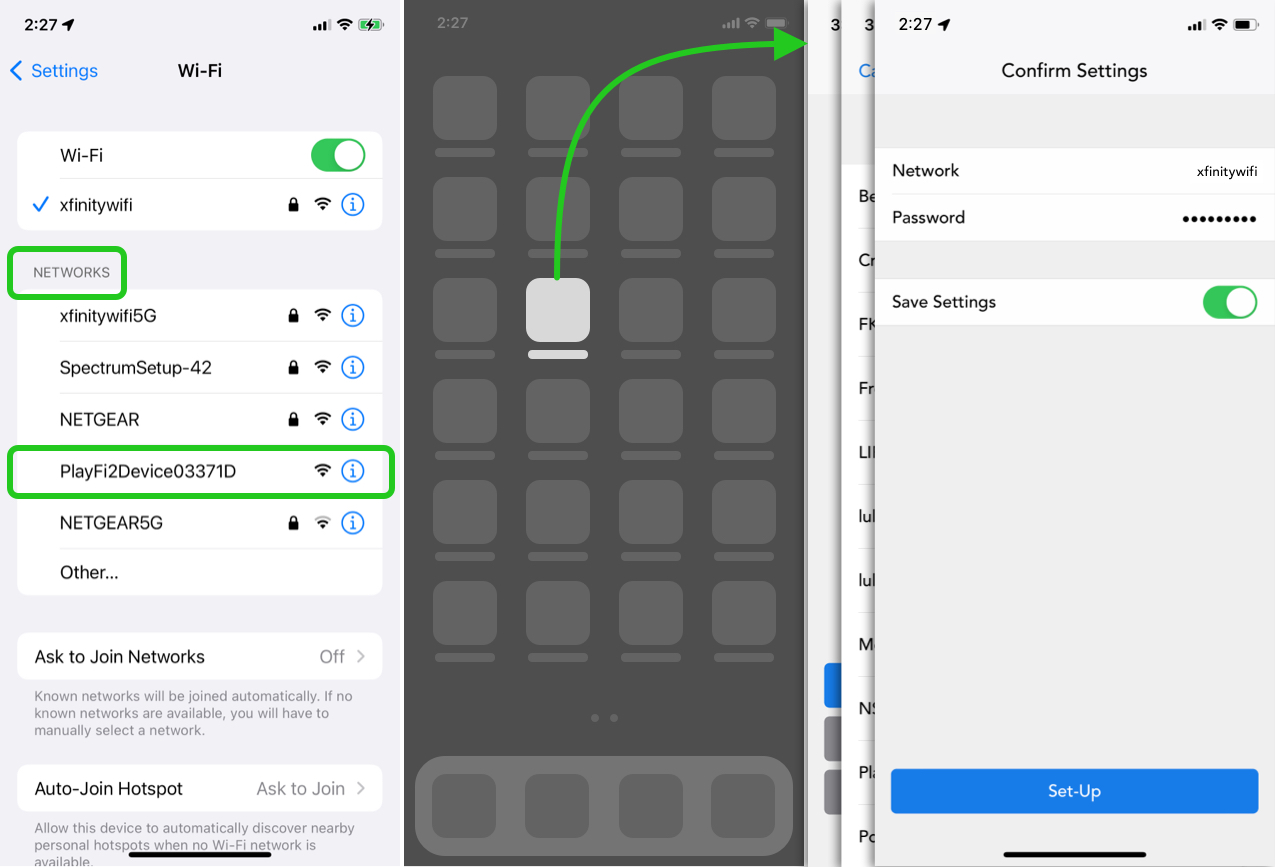
- If the Play-Fi Device is in the AirPlay Speaker list (as shown in purple below), select it, and then follow the instructions for Airplay Setup.
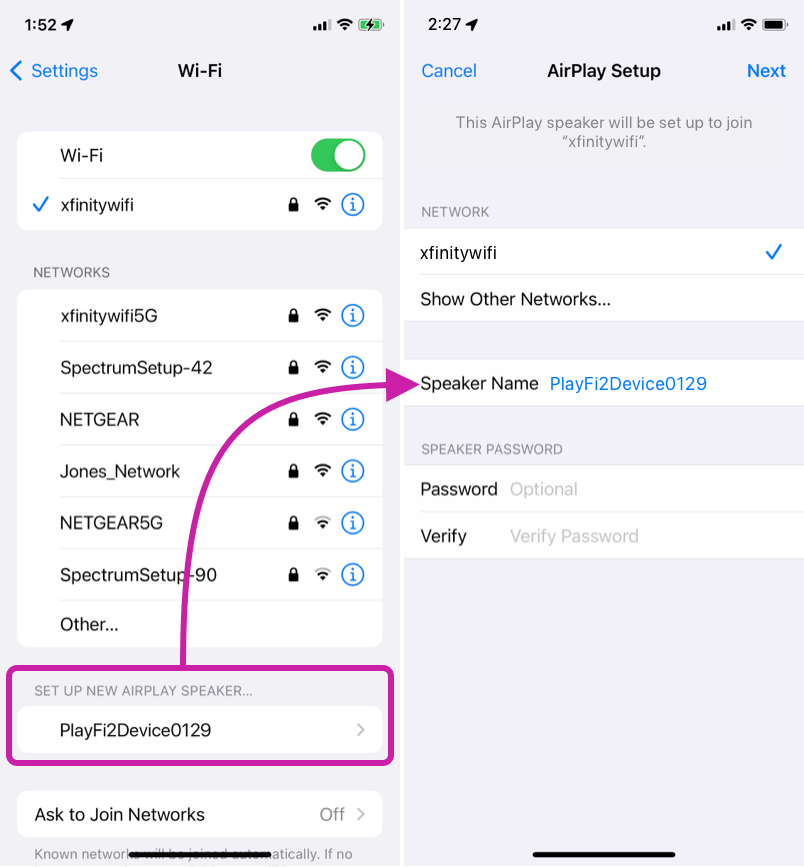
- If you need to enter the network's password, double check that it is entered correctly. If the incorrect password is sent to the device, then the device will go back into Setup Mode after trying to connect. If this happens, go back to Step 4 and try again with the correct password.
- Upon confirming the settings, the AirPlay Setup or Play-Fi app will connect your device to the Wi-Fi network for you.
- If you were using Airplay Setup, open the Play-Fi app.
- The Play-Fi app should find your newly connected device. If the app doesn't, make sure your mobile device is connected to the same network as the device.
- The app will install updates on the Play-Fi device. These updates add a few minutes to the installation time.
- Once device updates are complete you can start enjoying your music!